The latest version of Microsoft Windows, Windows 10 is a bit difficult to understand and operate as compared to the previous versions of Windows 7 or 8. Whether you are a new user who doesn’t know what to do or have used it previously, there is a possibility that a situation might arise when you get stuck or face any issue while using it and need help or assistance. If you are in doubt about how to get help in Windows 10 related to a particular issue? Let me clear it for you. The good news is that Microsoft windows provide you with more than one option to get help in Windows 10 including live chats.
We have discussed each option separately for your convenience. resolve the issues and provide you help with clarity without facing difficulties in windows 10. To know your options keep reading.
Alternatives Available For Help In Windows 10
Using Shortcut Key F1

- You can get help through the use of a shortcut key on the keyboard. This special key is F1.
- When you are browsing and get stuck then press F1 on the keyboard.
- This will result in opening a help menu for you or binge search pops on the screen of the browser you are using by connecting it to the help center, where you will see ways to find help.
Asking Help From Cortana
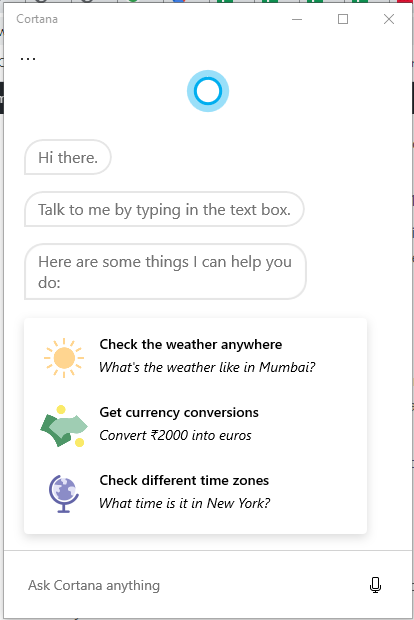
- Cortana is by default present in Windows 10 and one can use it for solving issues by asking instead of typing. For this, you first need to activate it by selecting the microphone in the menu bar.
- After that type and press the enter or ask the question related to the issue, it will provide you with the solution.
Connecting To Support Center
Connecting to Microsoft support center. you can get customer service and support. For this, you need to visit Microsoft Official Website i.e. https://support.microsoft.com/ for more product knowledge. Microsoft’s products include Windows, Xbox, Office, Word, etc.
- At Microsoft Help and Support click on Get help or Customer Support.
- Through the chat window, you can chat online for help where you can connect to tech support.
- You can also request a call from customer support.
To get help some of the contact details are as follows:
- Email Account for getting assistance: wehelp@microsoft.com.
- Numbers for connecting to customer support:1800-642-7676,
- Official Twitter Account: @MicrosoftHelps.
- Helpline number –1800 102 1100.
Make Use Of the Get Started App
- Another way to get help in windows 10 is by using the Get Started App.
- This can be used to fetch information. When you will write, get started and as soon as you will press enter, the app will pop up.
- It will provide tips and explain the features of the version to help you out.
Use Built-in Get Help App
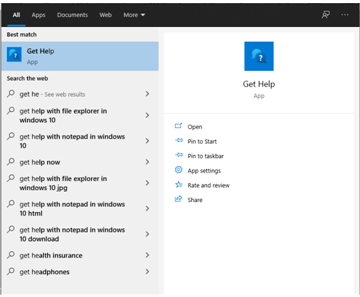
Windows 10 includes various in-built apps, where you can also find the Get Help App. For accessing it follow the below-mentioned steps:
- Click on the Start Menu.
- After typing Get Help click on it or press Enter.
- Then you will be connected to the “Virtual agent” of the Support team which will provide you with the related link.
- It will make an effort to solve the Issue said in the Chat Box.
- By typing “Talk to a Human” you can request assistance from a Person if the problem is still not solved.
Built-In Troubleshooters
In windows 10 there are built-in troubleshooters that may provide you help to solve your issues. You can access it by searching in the start menu and click on it or
- You need to go to Settings.
- There you need to Update & Security.
You can solve the problem by clicking on the appropriate troubleshooter.
Summary
Above we have provided you with a number of alternatives such as apps, keys, and troubleshooters to solve your queries in MS-Windows 10. You can choose the option which is most suitable for your issues. If you are still not satisfied, the best option will be to choose a support center as it itself contains many options.
Welcome to Ask How To, a collection of suggestions, tips, and guides to resolve your queries related to Technology, Lifestyle, Gadgets, Apps, Health, Beauty, and everything that you need to know about.

